Here are some of the best way to import MBOX file to Thunderbird file & The conversion process of Gmail MBOX to Thunderbird emails
Do you want to import MBOX mailbox items in Thunderbird? If the answer is yes to this question, then continue reading the blog as we have discussed the manual steps in detail so make sure to read the entire blog.
Below we have the possible sources:
Note:In order, to move mailbox items on your system, the user need to install Thunderbird and click on the Add-on option.
Before we discover how to import MBOX mailbox to Mozilla Thunderbird, let us discuss about Thunderbird and MBOX in detail.
A Guide on Thunderbird
Thunderbird is a safe and open source platform which provides multiple options to computer users and enables them to combine the various mailboxes items with POP or SMTP. It is the right platform to store contacts, emails, and other responsive pieces. Mozilla Thunderbird keeps the contacts, emails and other files as MBOX. Most of us prefer to import MBOX mailbox items in Thunderbird as it is used by people from all over the world.
Know here is the Thunderbird MBOX items are located
You can also browse directly to your profile folder.
C:\Users\< Windows user name>\AppData\Roaming\Thunderbird\Profiles\< Profile name>\
The other email application that are compatible with MBOX formats other than Thunderbird are Apple mail, Netscape, Seamonkey, Opera Mail, Poco Mail, Evloution, Spicebird and etc. The MBOX file format is used by multiple user from across the globe to handle there email, folders, tasks and etc. Below we have discuss the manual method to import MBOX file into the Thunderbird.
Know the manual steps to import MBOX file in Thunderbird for (Windows & MAC)
Know the manual steps to import MBOX file in Thunderbird for Windows
Step 1: Download and run Thunderbird software then click on the menu button and then click on the add-on.
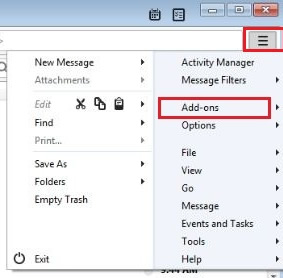
Step 2: After that click on the Extension button and search (import export) in search box.
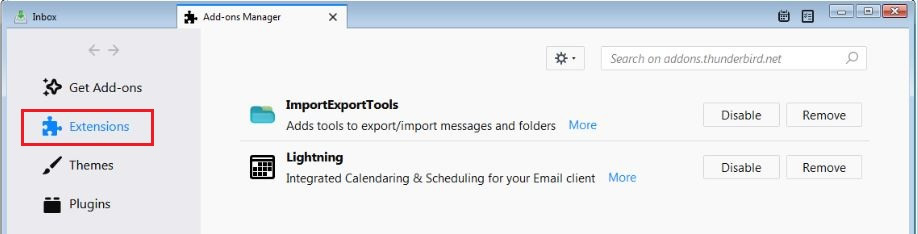
Step 3: Now click on "Add to Thunderbird".
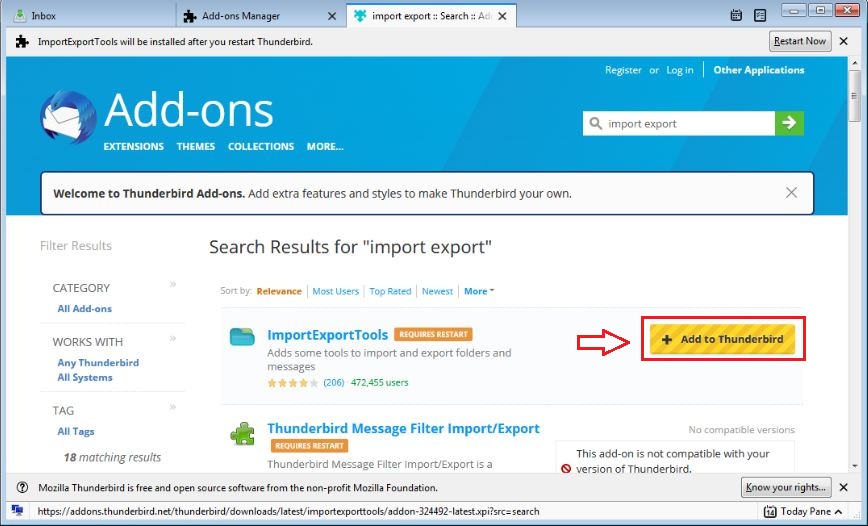
Step 4: Press on the "Tool" button and Double click on "ImportExportTools" tab, and Press on the "Import MBOX file" button.
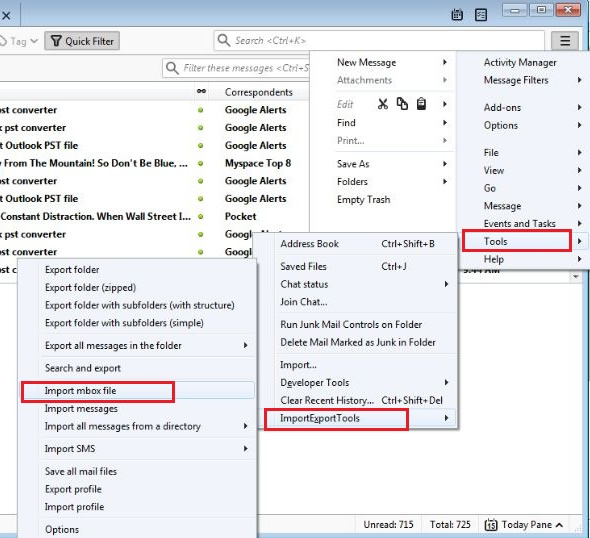
Step 5: Here you'll be able to select import way.
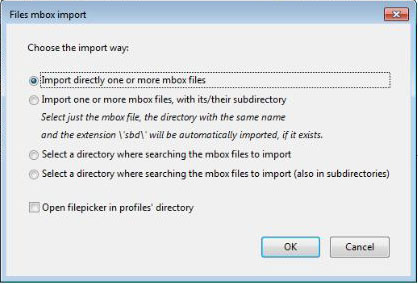
Click on Ok to complete the process to import MBOX file to Thunderbird. Now you can check all MBOX file data into Thunderbird.
Know the manual steps to import MBOX file in Thunderbird for Mac
Do you want to use Thunderbird for Mac operating system Via the manual process, then follow the below steps:
Step 1: Start Thunderbird (Mac) on your computer.
Step 2: Click on "Tool" button and press on "Import" option
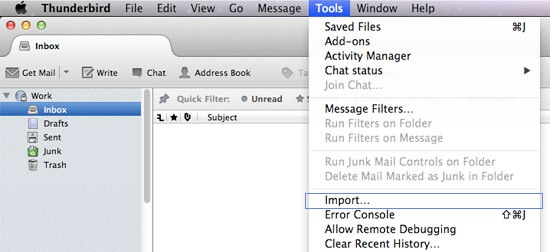
Step 3: Select the "Mail" tab from the various options displayed. Then click on 'Next'
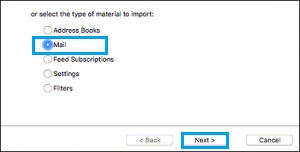
Step 4: Select the "Apple mail" tab and click on "Continue"
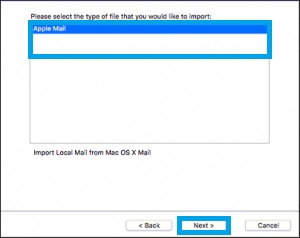
Step 5: Once the files are imported, then click on Apple mail folder and this folder include your all mail item.
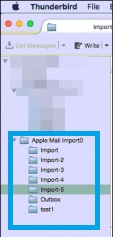
Know the manual steps to import Gmail MBOX in Thunderbird
Step 1: Once you start Mozilla Thunderbird on your computer, The user need to set up Gmail account in Thunderbird.
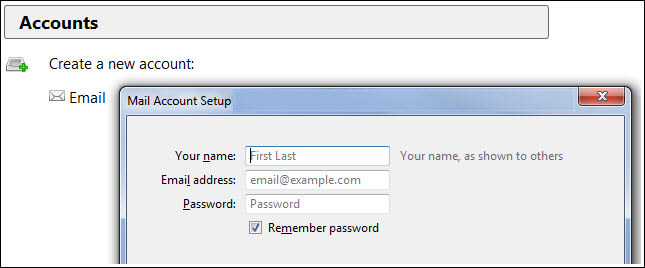
Step 2: Restart Mozilla Thunderbird and Press on the "Account" tab choose "settings".
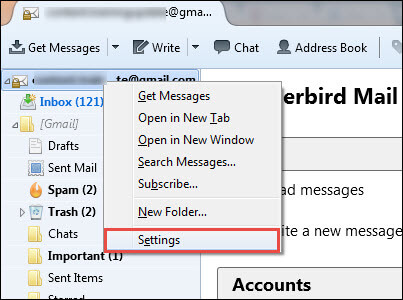
Step 3: Press on the "Server Settings", and duplicate the situation path.

Step 4: Paste the copied path on the Address Bar of the Windows explorer & click Enter.
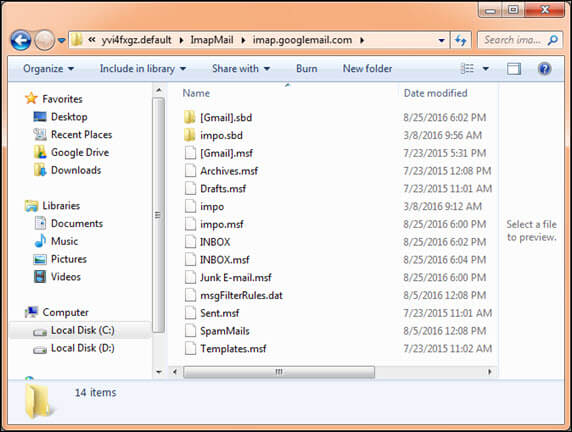
Step 5: Now import MBOX file to the folder you want to open.
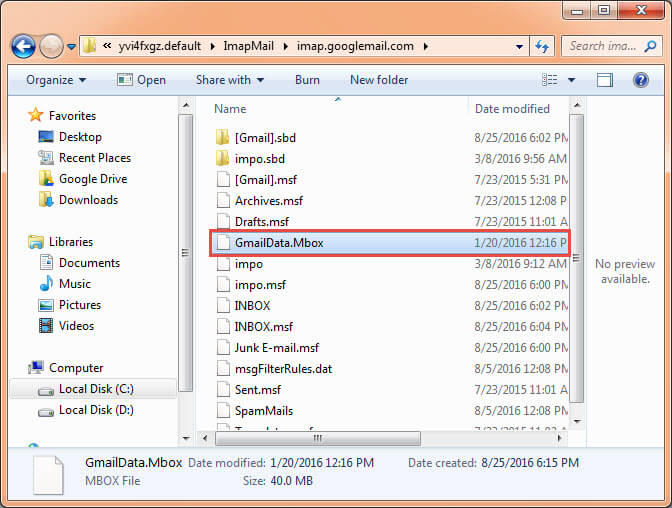
Step 6: Restart Mozilla Thunderbird once more and Examine the left hand side to check the contents of Gmail account
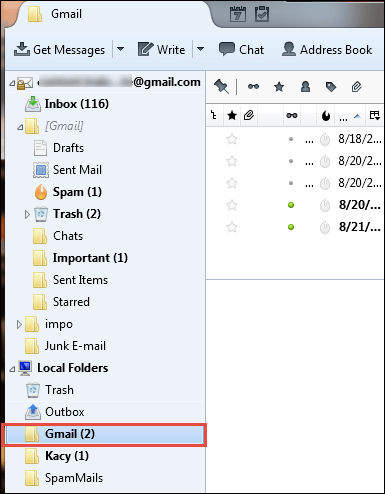
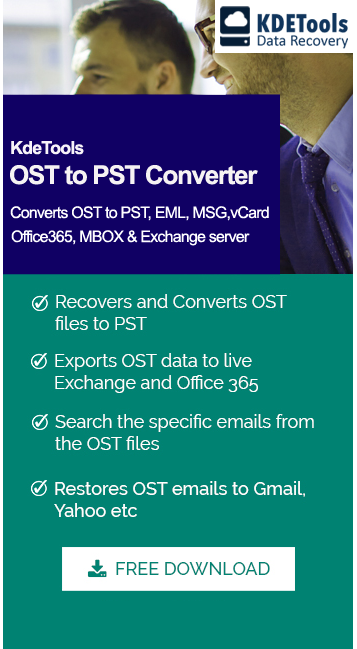




![]()
D - 478, Sector - 7,
Dwarka, New Delhi - 75
India
Call Us
91-9555514144
KDETools Software® is the Registered Trademark of KTools Software Pvt Ltd
© Copyright 2019 www.kdetools.com. All Trademarks Acknowledged.