Trouble with Microsoft® Exchange server is not new for administrators. They are aware of such complexities and thus ensure for keeping everything in perfectly right condition. MS Exchange damage brings severe problems and this leads to inaccessibility of mailbox databases. If you want everything fine then soon after catching issues in Exchange, look for some immediate solution so that you won't come across queries such as how to move .ost file to another location.
Know the Exact OST File Location: Prior you move your OST file in another location, you must be aware of the current location of OST file with following given steps:
How to move .ost file to another location manually?
Follow steps for creating new OST file:
How to move .ost file to another location automatically? Make export of OST file into another location through external application like OST to PST Converter. This is a known application used prominently for changing OST file location in few easy steps.
Instant Solution
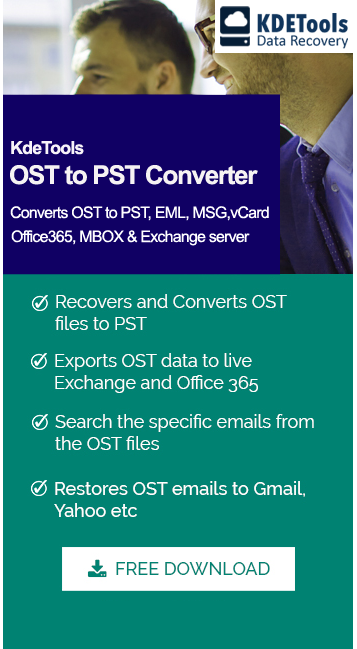




![]()
D - 478, Sector - 7,
Dwarka, New Delhi - 75
India
Call Us
91-9555514144
KDETools Software® is the Registered Trademark of KTools Software Pvt Ltd
© Copyright 2019 www.kdetools.com. All Trademarks Acknowledged.