Zimbra is a popular email client application used by many users to store their data in a single place safely. The popular email client can easily handle all the mailbox elements such as calendars, notes, contacts, and etc. However, most of the users look for ways on how to import Zimbra emails in Outlook. This blog entails the detail on how to move Zimbra files in Outlook in just a few steps without losing the data.
If the user needs to transfer Zimbra files to Outlook, then they need to obtain TGZ files from Zimbra, once they unzip it using a WinZip tool. Avoid using the manual method as it is not safe and quite risky. We definitely suggest you opt for Zimbra converter as it is the perfect way to move the files.
Steps To Import Zimbra Emails in Outlook Using The Manual Way
The above are the steps to obtain Zimbra files in the local folder and move the files into PST. we suggest you don't pick the manual approach as it might seem like an easy task, however, it is not. It takes a lot of time and you should be well-versed with the application. We suggest you opt for Zimbra converter as it is the safest way to import Zimbra emails in Outlook without losing the data or damaging it.
We suggest you opt for KDETools Zimbra converter as it is the safest way to migrate the email content to multiple file formats such as HTML, PST, PDF, EML, MBOX, EMLX, and etc. The user can move the files between two dates and not the entire data. The advanced tool enables the user to repair the highly-encrypted, password-protected and damaged files. There is no file size restriction so the user can easily convert an oversized file using the tool.
We hope after reading the blog, we have helped you identify why it is better to avoid using the manual approach and go for the professional software. Using an automated tool will enable the user to move the file safely to the desired file format.
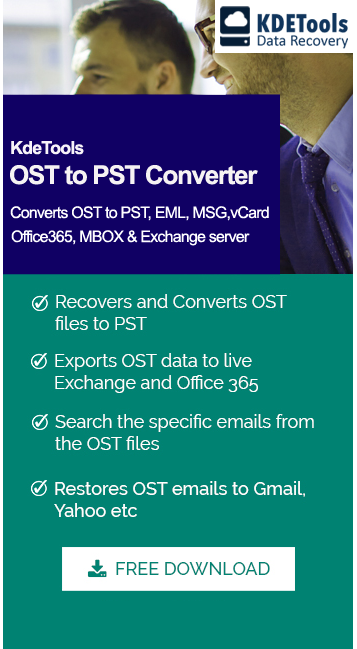




![]()
D - 478, Sector - 7,
Dwarka, New Delhi - 75
India
Call Us
91-9555514144
KDETools Software® is the Registered Trademark of KTools Software Pvt Ltd
© Copyright 2019 www.kdetools.com. All Trademarks Acknowledged.