Seamless Zimbra to Office 365 Migration: Ensuring a Smooth Transition
Important Note: Demo Version can only convert or migrate first 25 emails from each Zimbra folder.
Video of Zimbra to Exchange Converter Tool | Watch Live Video of Zimbra to Office 365 Converter Tool. Watch Live Video of Zimbra Converter Tool.
Note: if you are facing issue during login to your account. please visit below steps to know, what exact settings are required to be enabled.
If you facing any Error: - The Specified object was not found in the store. Default folders Root not found
-
First - Login to your "Microsoft Office 365 Admin account" from https://www.office.com/ and go to Exchange Admin Centre (Under Admin » Exchange) » Roles » Admin Roles.
Free Solution: https://www.kdetools.com/zimbra/help/admin-impersonation-for-office-365.html
Unable to Load the Mailbox folders list - please login to mailbox using browser-one time for initialize basic folders information
Microsoft 365 Solution: https://www.kdetools.com/zimbra/help/office-365/
STEP 1:-
Click on "Open" button to Browse the Zimbra mailbox and select the items you want to migrate.

STEP 2:-
There are available THREE Browsing Options

STEP 3:-
Click on "NEXT" button to Start the "Scanning/Loading" the Zimbra mailboxes. Show the preview of all Zimbra TGZ emails including these items: [ Inbox, Attachments, Briefcase, Calendar, Contacts, Folders]

STEP 4:-
Next - Click on "OFFICE 365 " button from menu to Select "OFFICE 365" option
Automatic Authentications Method:- Click on Office 365 button - Select in the automatic Authentications, you will be redirected to Office 365 login window wherein you need to login with Global admin account credentials.
The application will be registered with Azure AD automatically and click Accept to grant requested permissions when prompted.

STEP 5:-
Next - Enter account login credentials for the MICROSOFT OFFICE 365 account & click on Login button.

STEP 6:-
Next - Check the consent on behalf of your organization and click on the Accept

STEP 7:-
Support (Mapping Option) - Double Click on "any email IDs" to Show Multiple Users Emails accounts: - to Upload Zimbra Mailbox to Microsoft Office 365 by Selected (Uer Email ID) and migrate data of selected file before starting the export process.
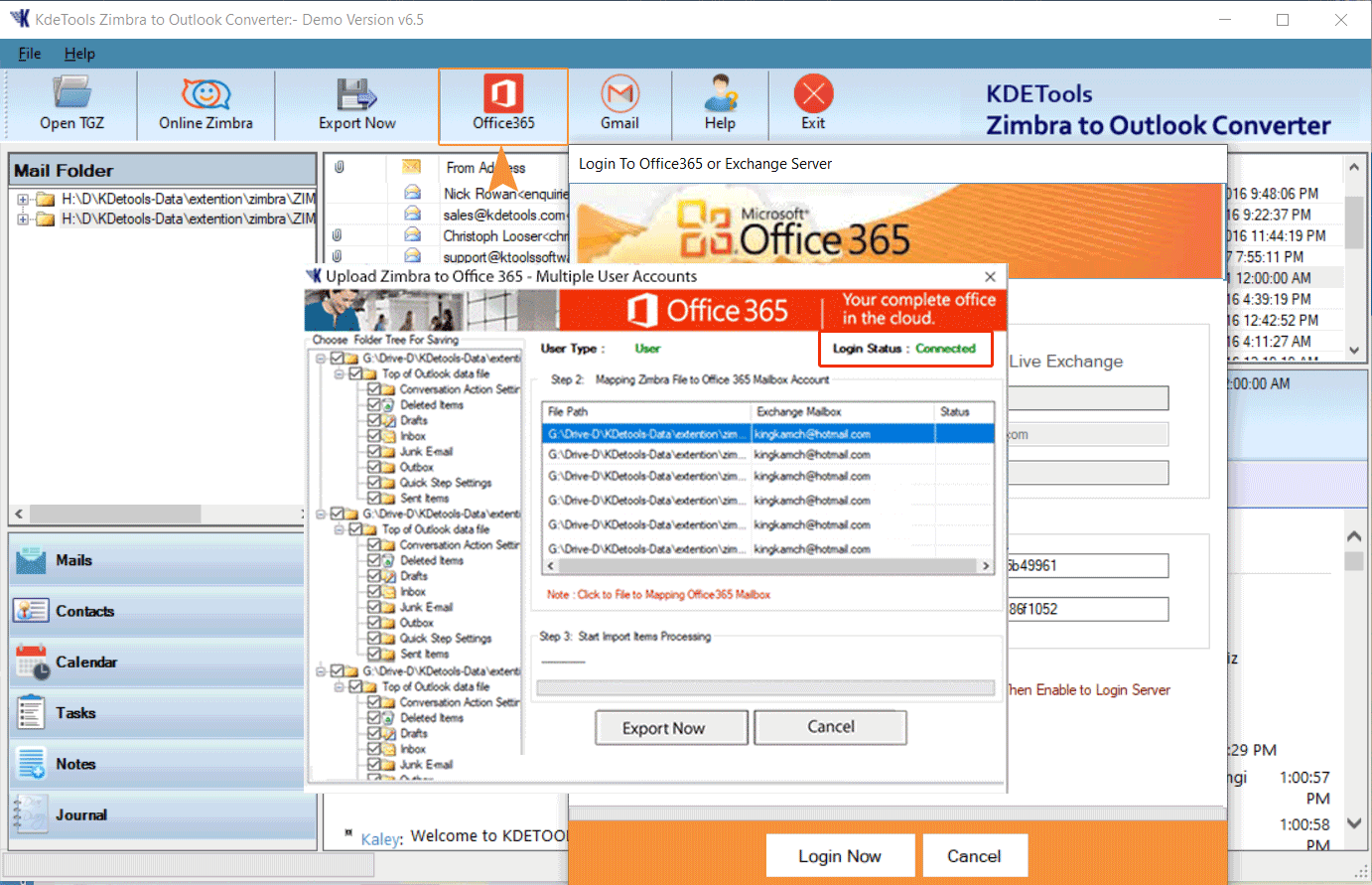
STEP 8:-
Display Multiple Uers Accounts to Imported
Click on Any users accounts to "Transfer Multiple Processing" Move multiple Zimbra users files to Office 365 in Multiple User by clicking Select (Uers ID) option and Import Zimbra data of selected User account before starting the export process..
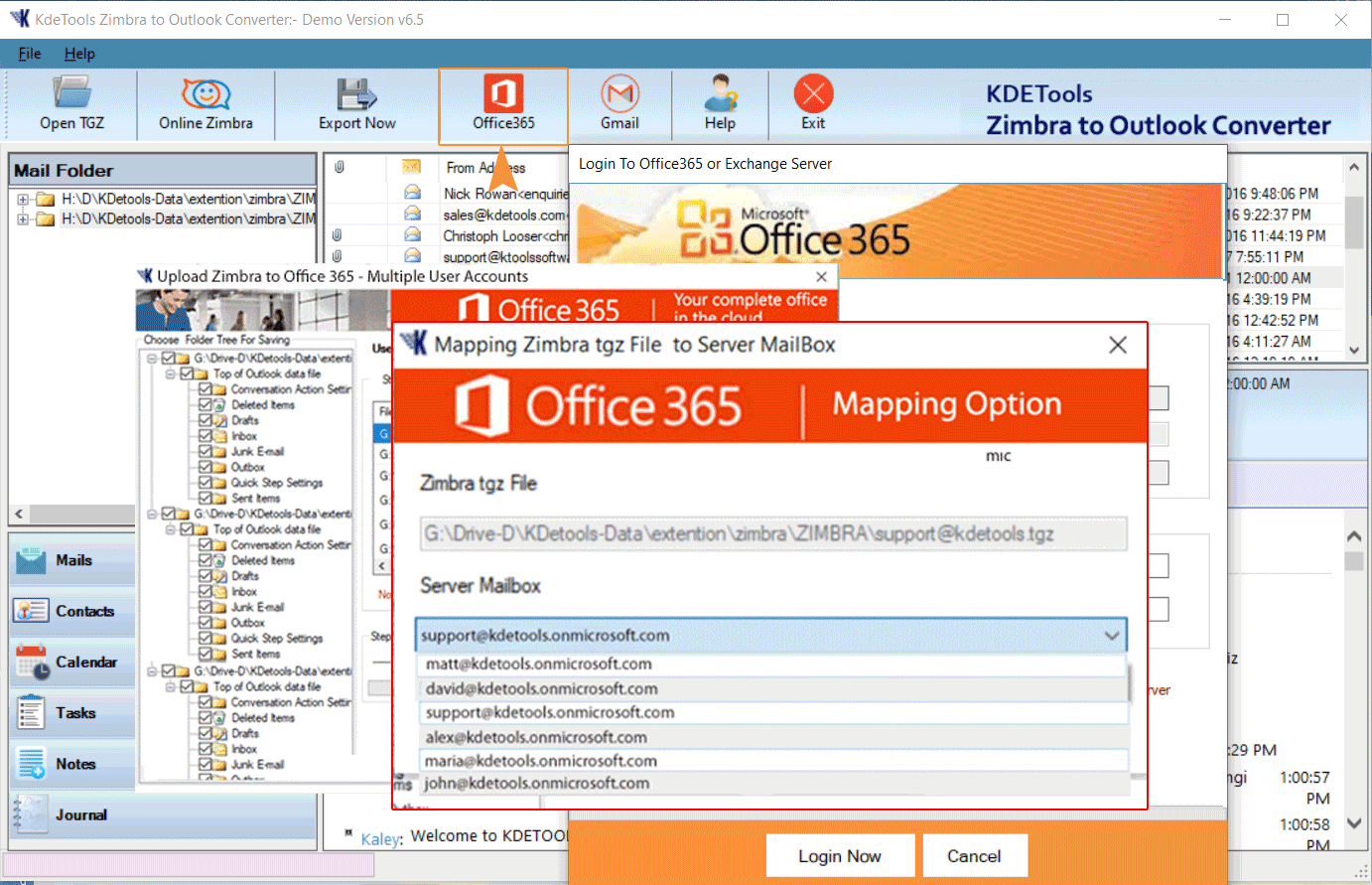
STEP 9:-
Migration Process: - Click on "Convert" button to "Start Uploading" to Upload Multiple Users from Zimbra to Exchange Server account directly.
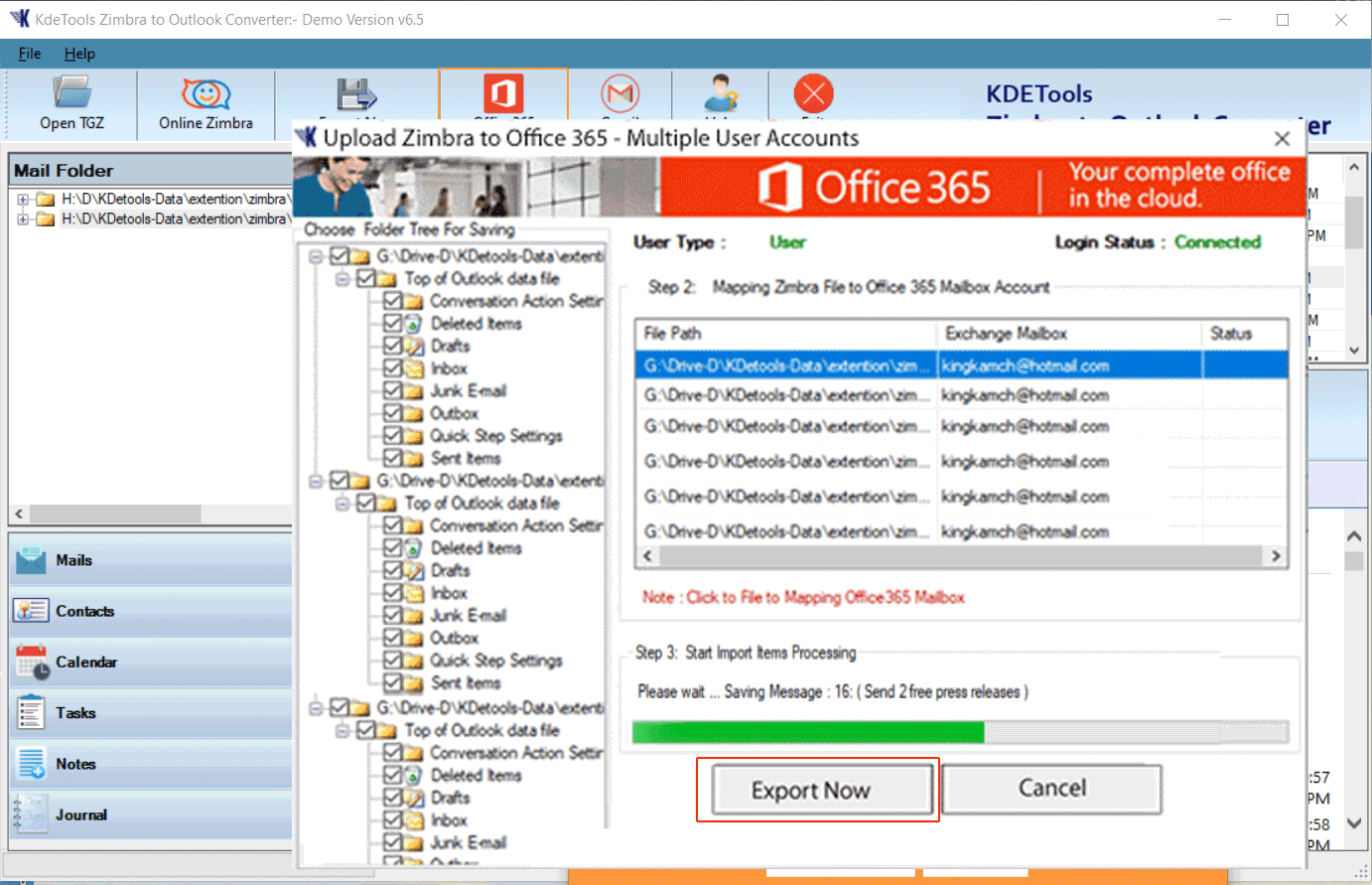
STEP 10:-
Click on Login Office 365 Mail Panel to Successfully Uploading Complete Mailboxes in Office 365.
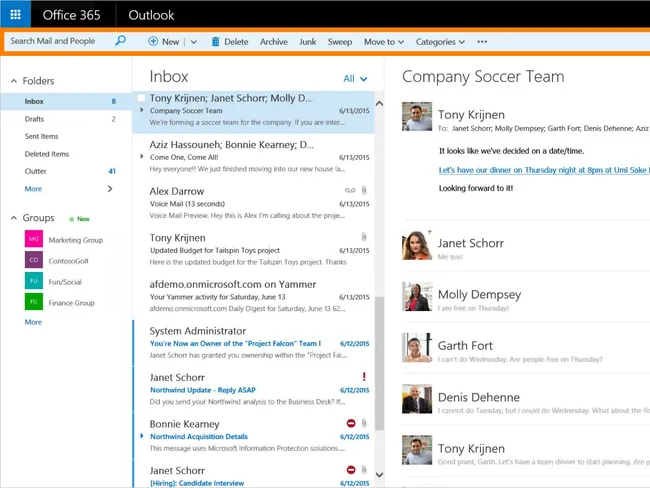




![]()
D - 478, Sector - 7,
Dwarka, New Delhi - 75
India
Call Us
91-9555514144
KDETools Software® is the Registered Trademark of KTools Software Pvt Ltd
© Copyright 2019 www.kdetools.com. All Trademarks Acknowledged.