Are you looking for ways on how to import TGZ to PST? If your answer is yes, then continue reading the blog as we have mentioned two methods to import Zimbra TGZ to PST file type safely. As we all already know that Zimbra is free and the user need not pay any extra charges to manage their data. However, many users still prefer to switch PST from Zimbra due to many reasons discussed in this blog. Most of you are already aware that Zimbra stores its data in TGZ/TAR file type and in order to access TGZ files in PST format, the users need to first convert TGZ to PST format.
Why Users Prefer to Import Zimbra TGZ to PST Outlook?
Using Two Manual Methods
How to Import TGZ to Outlook [2021, 2019, 2016, 2013, 2010, 2007]
Method 1: Download Backup and Import TGZ to PST
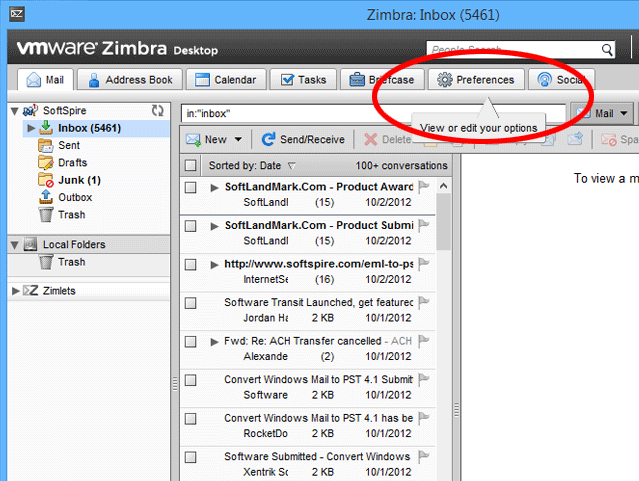
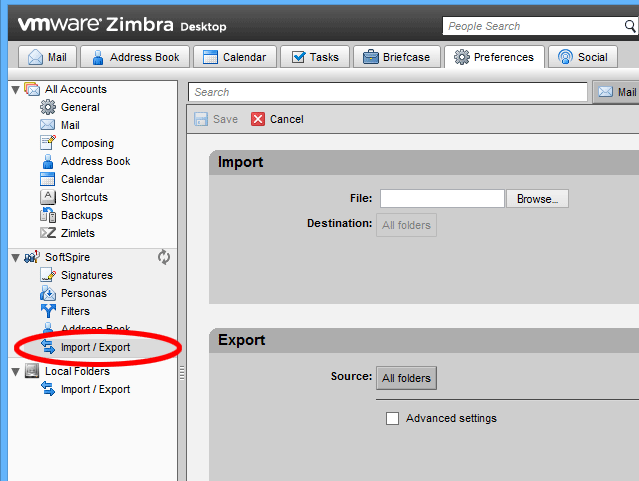
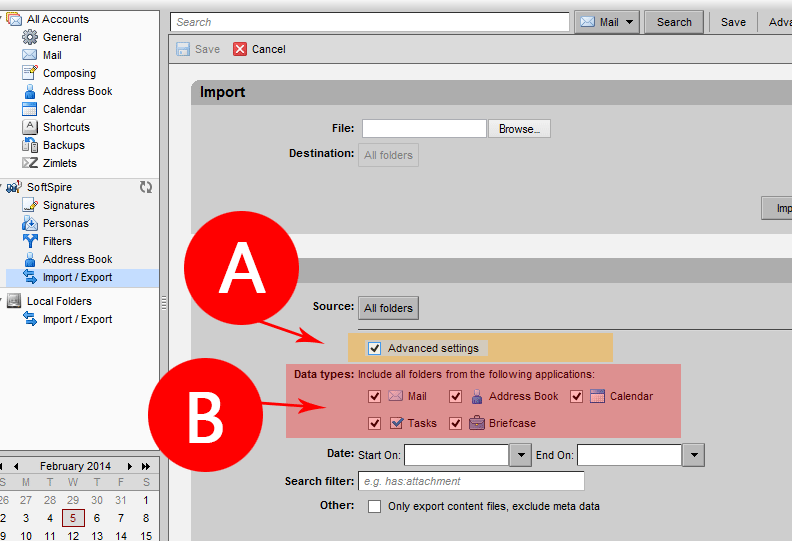
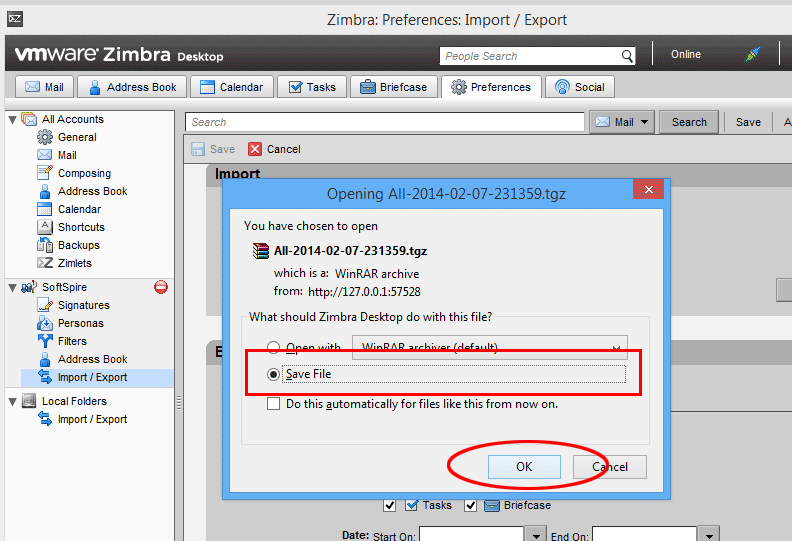
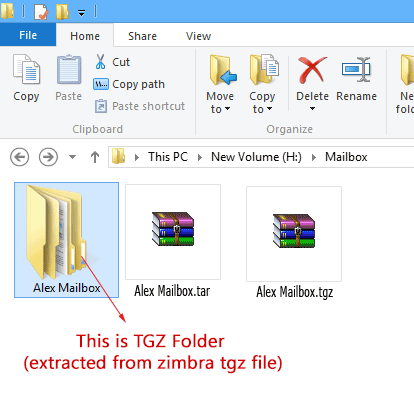
Common Reasons:
Why Users Should Prevent Themselves from Using the Manual Method to Import TGZ to PST
We definitely suggest our readers select Method 2 that is, using a third-party tool to import TGZ to PST file format. KDETools for Zimbra to PST Converter ensures 100 % conversion of data from Zimbra to PST format. The tool has the 'Batch Zimbra Mailbox Conversion' option that enables the users to select multiple Zimbra files in just one go. By using the tool, the users can import Zimbra files to PST format between two dates via the 'Message Filtering' option.
Using Method 2:- Downlaod Zimbra to Outlook Converter Tool
We highly suggest our readers selecting a third-party Zimbra to Outlook Converter tool as compared to the manual method. KDETools Zimbra Converter is a reliable and professional tool to import TGZ files to multiple file formats like PST, NSF, MSG, PDF, EMLX, HTML, EML, Gmail, vCal, vCard, Exchange Server, Office 365, and etc.
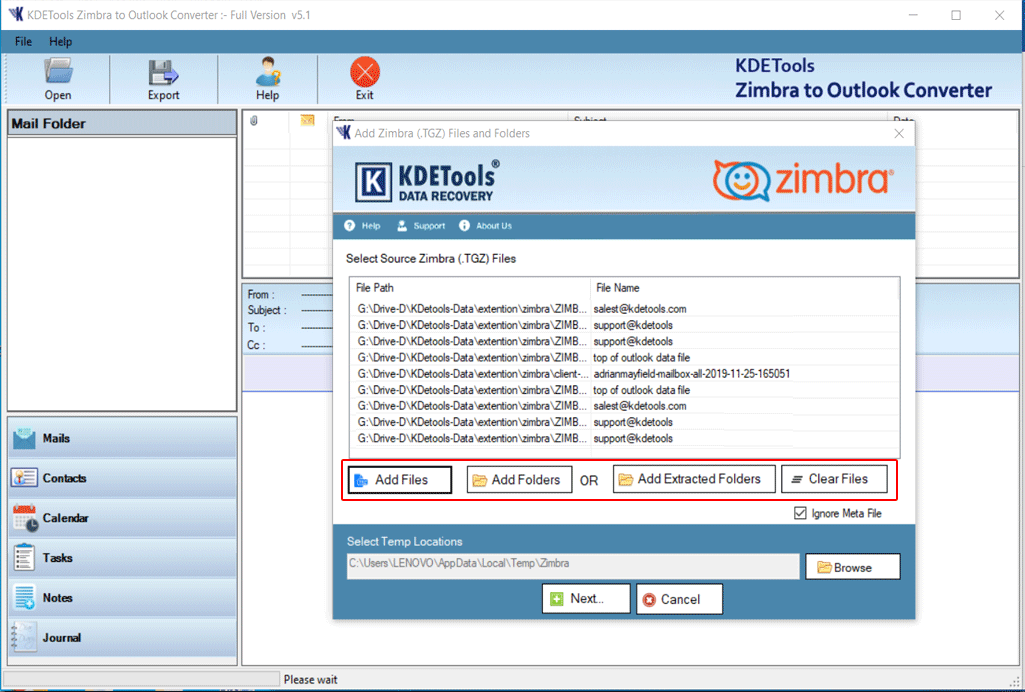
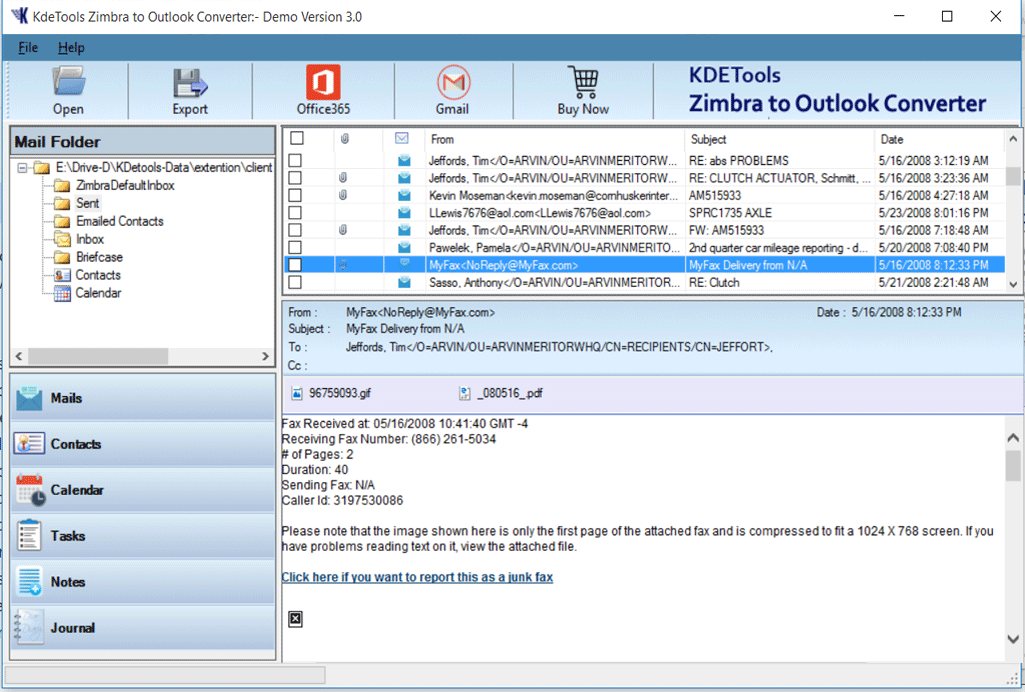
{Steps-3}

{Steps-4}
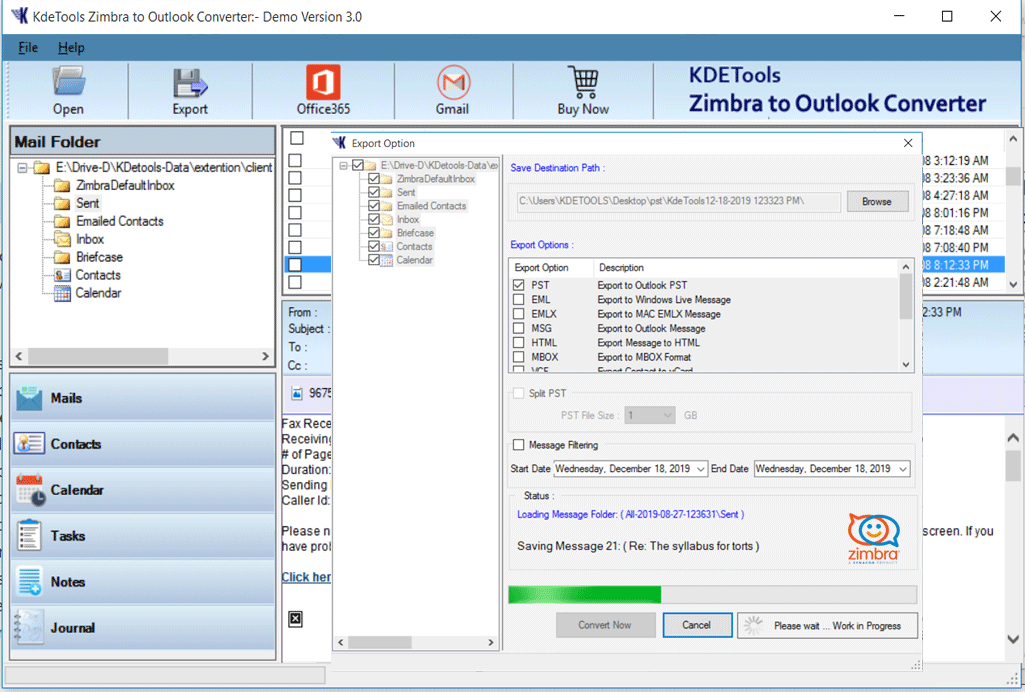
Summary: In this blog, we have discussed two methods to import TGZ to PST file format. Read the blog and select a reliable option to move your TGZ files to PST format. Opt for a professional method to ensure 100 % successful conversion of data.
For more information: https://www.kdetools.com/zimbra/
Related Blogs




![]()
D - 478, Sector - 7,
Dwarka, New Delhi - 75
India
Call Us
91-9555514144
KDETools Software® is the Registered Trademark of KTools Software Pvt Ltd
© Copyright 2019 www.kdetools.com. All Trademarks Acknowledged.