KDETools Knowledge Base
Using Exchange Server with Cached Mode on creates a copy of the mailbox items on the system. The duplicate file is stored in an Offline Storage Table(OST) file. The users can access their OST files in the absence of the internet connection. The changes made are saved and will be reflected when there is an internet connection. There are many limitations of OST files as they can get corrupt, damaged, and reflect many errors while using Outlook. If a user receives a pop-up message displayed on the screen, 'OST File is in Use and cannot be accessed', then don't panic as we have mentioned a professional solution to fix this error. We have also listed the reasons behind the error in this blog.
As most of the users must have already experienced an error, "the file xxxx.ost is in use and cannot be accessed", while using the 'Save and Send' option in PowerPoint and MS Word. It indicates that the Outlook files are used by another program or there is a wide range of reasons behind the error that are listed below:
In this section, we have listed the reasons below to fix the error, 'The file username.ost is in use and cannot be accessed'. Below are some of the methods to solve the error and retrieve data without any hassle:
Closedown MS Outlook and Other Processes
As most of you already know that the common reasons behind the Outlook error are when the users run MS Outlook and several other processes on the system. This could corrupt, damage, and cause the Outlook error so we suggest that you exit from Outlook and other processes and examine if it solves the error or not. Beneath, we have suggested the steps to shut down Outlook and other processes:
Disable the 'Cached Exchange Mode' Option
Disable 'Outlook Add-ins'
As you already know that the add-ins are beneficial and enhance MS Outlook functioning, however, let us warn you about the faulty add-ins that are the main reasons behind the error and cause hindrance in the functioning of Outlook. It is suggested that the users disable faulty add-ins and launch Outlook in the 'Safe Mode' and write 'Outlook in the Run Dialog Box'. Below, we are mentioning the steps to start MS Outlook in Safe Mode:
Fix Outlook OST Files By Using the 'ScanOST.exe'
MS Outlook consists of an inbuilt tool, the 'ScanOST.exe'. This tool enables users to fix only minor Outlook errors and can't fix major errors. The users can fix the Outlook error, 'The file username.ost is in use and cannot be accessed' by using this method, however, the limitation of using this method is that it can only be used in Outlook 2010 version and below versions. If you are using the latest versions of Outlook, then you cannot use this method to solve the error. Beneath, are the steps to fix Outlook files by using the 'ScanOST.exe' method:
Manual Method
The users can easily resolve the error, 'The file username.ost is in use and cannot be accessed' by using KDETools OST to PST converter. The converter is equipped with the latest and powerful features to resolve Outlook major and minor errors. Avoid using the manual method as it is risky and might delete your data forever and you might not be able to extract data. We highly suggest opting for a professional method to solve the error. The converter ensures a positive result and can resolve any error easily. The tool has many latest features that will help the users to fix the error in just a few minutes.
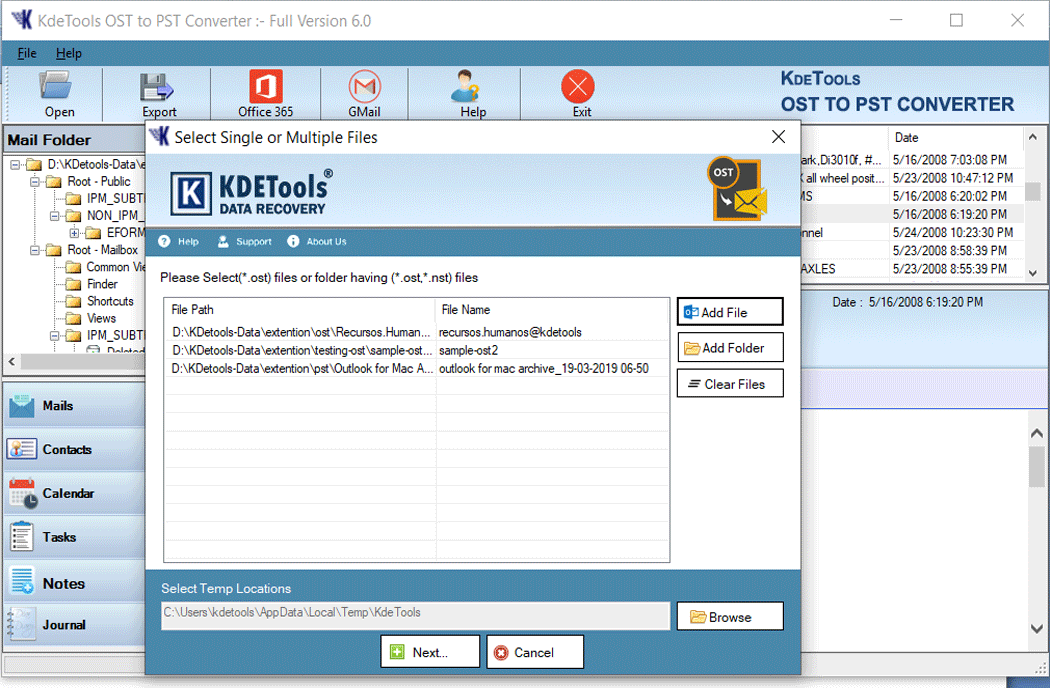
Summary- Resolving the Outlook error, "The file username.ost is in use and cannot be accessed" can seem like a daunting task, however, if the user uses KDETools OST to PST Converter, then they can fix the major and minor errors in just a few minutes. We have also mentioned the manual methods to fix the error but we warn our readers to avoid using this method.
Recent Posts




![]()
D - 478, Sector - 7,
Dwarka, New Delhi - 75
India
Call Us
91-9555514144
KDETools Software® is the Registered Trademark of KTools Software Pvt Ltd
© Copyright 2019 www.kdetools.com. All Trademarks Acknowledged.