
Best Zimbra Contacts Converter tool offers a easy method to Convert Zimbra Contacts to vCard *VCF files now Import VCF files to Office 365 Accounts.
Downlaod Free Trial Version Windows or Mac Version
Free Demo: *Download enables you to preview the converted file and save 30 items per folder.
![]()
How to Convert Zimbra Contacts to vCard *VCF in Office 365
In the ever-evolving landscape of digital communication, the need for seamless data exchange is paramount. Zimbra, a collaborative platform for email, calendaring, and contacts, is widely used in various organizations. However, when it comes to sharing contact information across different platforms or devices, compatibility issues can arise. This is where converting Zimbra contacts to vCard (VCF) files becomes invaluable. In this comprehensive guide, we have listed the steps on how to Export Zimbra Contacts to vCard (VCF) files, ensuring a smooth transition and compatibility across a multitude of applications.
Why Convert Zimbra Contacts to vCard *VCF Files?
The vCard (VCF) format has become the industry standard for electronic business cards. It allows for the storage of contact information in a universally accepted format, making it easy to share and transfer contacts between different email clients, devices, and platforms. Converting Zimbra contacts to vCard ensures that your contact information is not confined within the Zimbra ecosystem and can be seamlessly integrated with various applications and devices.
Step 1: Exporting Zimbra Contacts
The first step in the conversion process is to export Zimbra contacts List.
Follow these steps:
Step 2: Choosing the Export Format
Zimbra allows you to export contacts in multiple formats. In this case, select the vCard format (VCF) as the export format. This ensures that your contacts will be saved in a universally compatible format.
Step 3: Save the Exported File
After selecting the vCard format, choose a location on your computer to save the exported file. Give the file a relevant name, making it easy to identify later in the process.
Step 4: Using Zimbra Contacts Converter Tools for Batch Conversion
If you have a large number of contacts, converting them one by one may not be practical. In such cases, consider using Zimbra Contacts Converter tools designed for batch conversion. These tools streamline the process, allowing you to convert multiple contacts simultaneously.
Step 5: Verifying the vCard Files
Once the conversion is complete, it's essential to verify the vCard files to ensure that the information has been accurately transferred. Open a few vCard files with a text editor to check for any anomalies or missing information.
Step 6: Importing vCard Files into Other Platforms
Now that you have successfully converted your Zimbra contacts to vCard files, you can import them into other email clients, applications, or devices that support the vCard format. Most modern email clients, such as Microsoft Outlook, Apple Mail, and Google Contacts, allow you to import vCard files with ease.
Why a User Should Opt For KDETools Zimbra Converter to Convert Zimbra Contacts to vCard (VCF) Files?
Zimbra is a robust platform for collaborative communication, offering features such as email, calendaring, and contacts. However, the need often arises to convert Zimbra contacts to vCard (VCF) files for compatibility with various applications and devices. In this guide, we will explore the efficient and user-friendly KDETools Zimbra Converter, a specialized tool designed to simplify the conversion process and ensure the seamless transfer of Zimbra contacts to vCard format.
Step 1: Download and Install KDETools Zimbra Contacts to vCard Converter
Before you start the conversion process, visit the official KDETools website and download the Zimbra Converter. Follow the installation instructions provided to set up the software on your computer.
Step 2: Launch Zimbra Contacts Converter
Once the installation is complete, launch KDETools Zimbra Converter on your system. The user-friendly interface will guide you through the process, making it accessible even for users with limited technical expertise.
Step 3: Select Zimbra Data for Conversion
Within the KDETools Zimbra Converter, choose the specific Zimbra data you want to convert. In this case, select the option for contacts, as we are focusing on converting Zimbra contacts to vCard files.
Step 4: Configure Conversion Settings
Before initiating the conversion, configure the settings according to your preferences. KDETools Zimbra Converter allows you to customize the output format, and in this instance, select vCard (VCF) as the desired format.
Step 5: Specify Output Location
Choose a destination folder on your computer where you want the converted vCard files to be saved. This step ensures easy access to the converted files once the process is complete.
Step 6: Start the Conversion Process
With all settings configured, initiate the conversion process by clicking the "Convert" or "Start" button within the KDETools Zimbra Contacts to vCard Converter interface. The software will begin converting Zimbra contacts to vCard files, and you can monitor the progress through the provided status indicators.
Step 7: Verify Converted vCard Files
Once the conversion process is complete, verify the accuracy of the converted vCard files. Open a few files using a text editor to ensure that all contact information has been accurately transferred.
Step 8: Import vCard Files into Desired Platforms
Now that you have successfully converted Zimbra contacts to vCard files using Zimbra Contacts Converter, import the vCard files into your desired platforms or applications. Common applications supporting vCard imports include Microsoft Outlook, Apple Mail, and Google Contacts.
KDETools Zimbra Contacts to vCard Converter offers a straightforward and efficient solution for converting Zimbra contacts to vCard (VCF) files. By following this step-by-step guide, users can harness the capabilities of KDETools Zimbra Converter to ensure a smooth and accurate transition of contact information, promoting compatibility across various platforms and devices. Simplify your data migration process with this user-friendly tool and unlock the flexibility of using your Zimbra contacts wherever you need them.
How to Export Zimvra Address Book to VCard
Steps-1: Open and Add Zimbra Contacts list
![]()
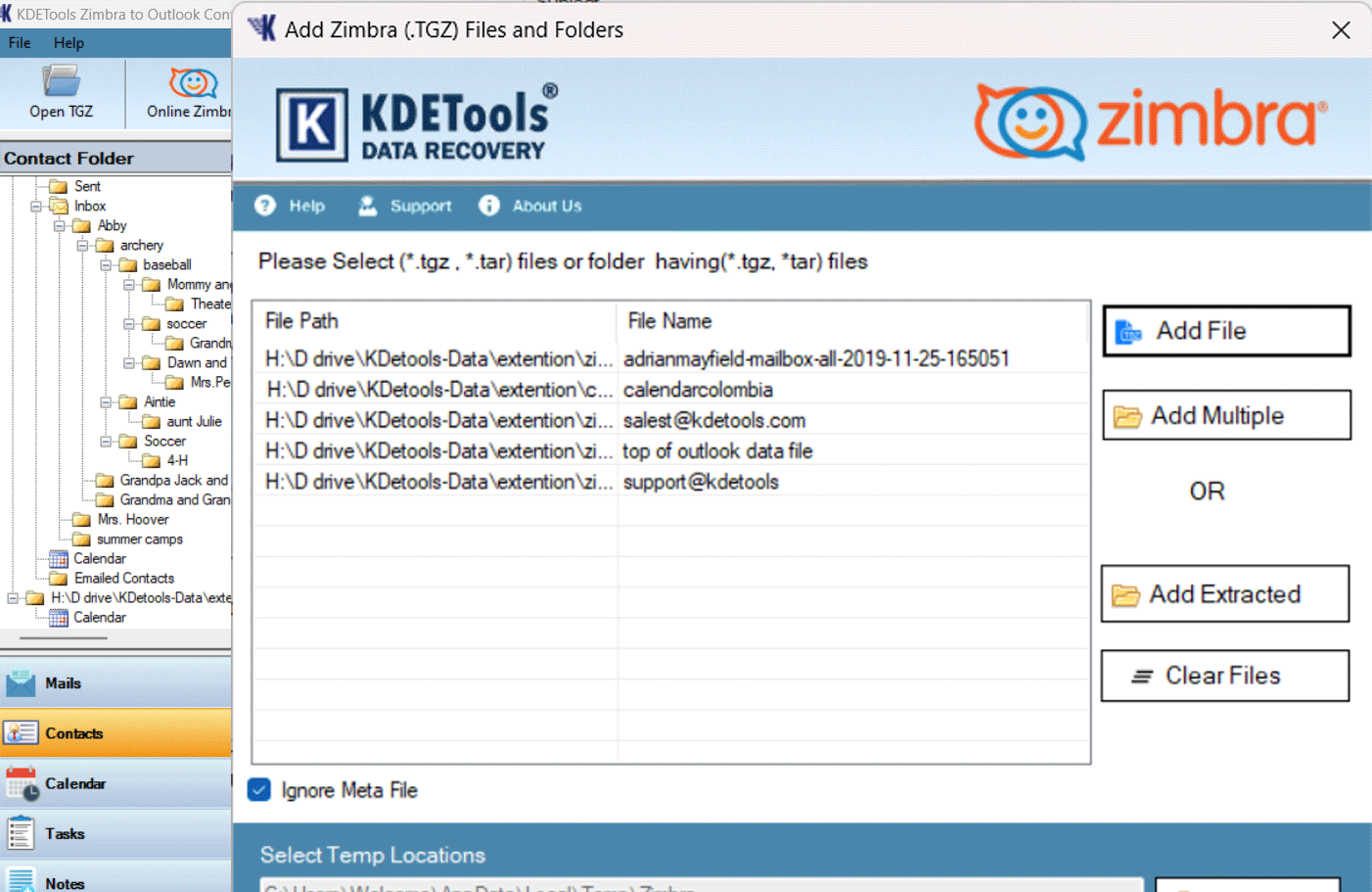
Steps-2: Start Scanning process to display all items and click on export button
![]()
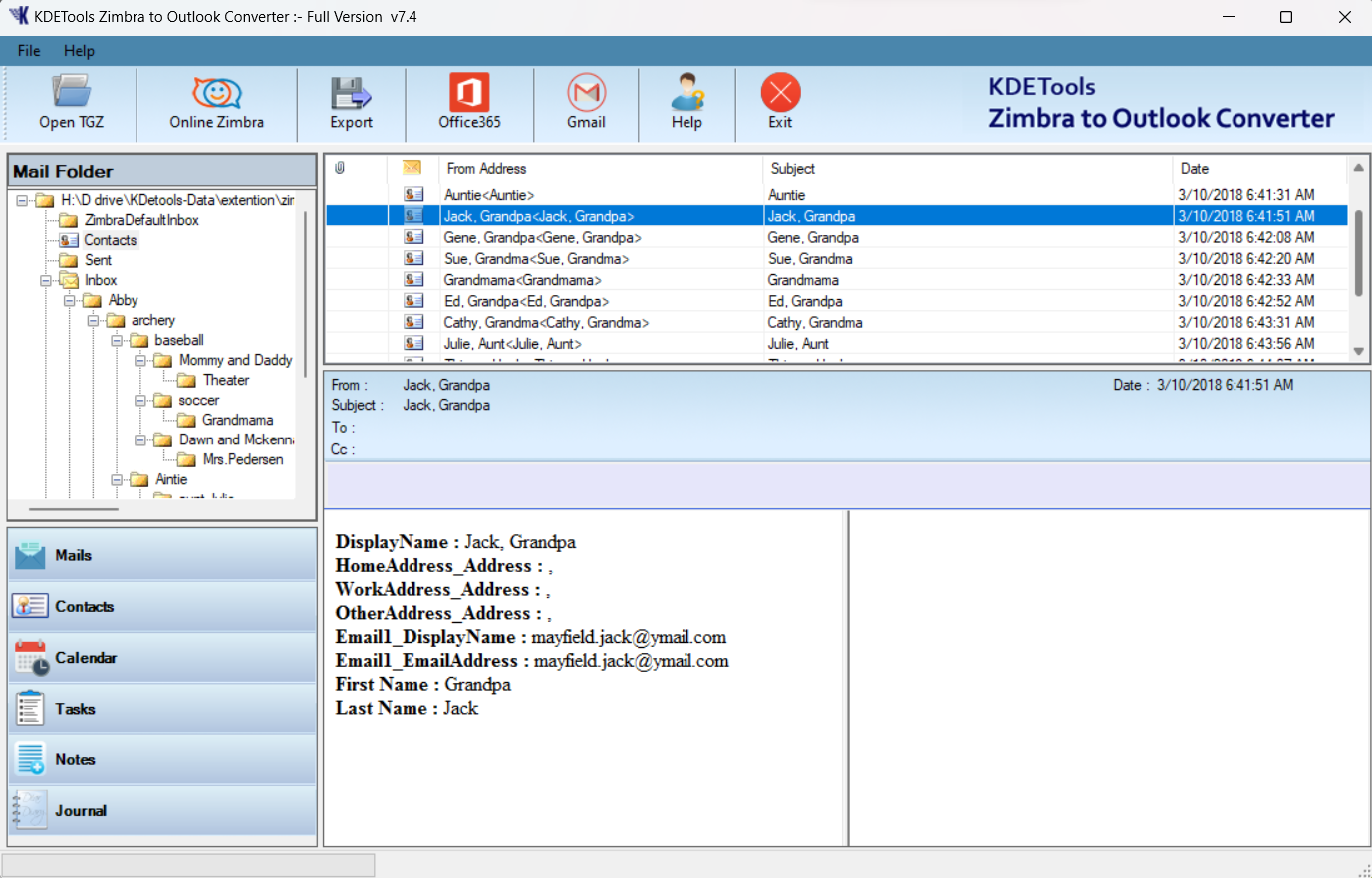
Steps-3: select on destination paht and SAVE the vCard VCF files format
![]()
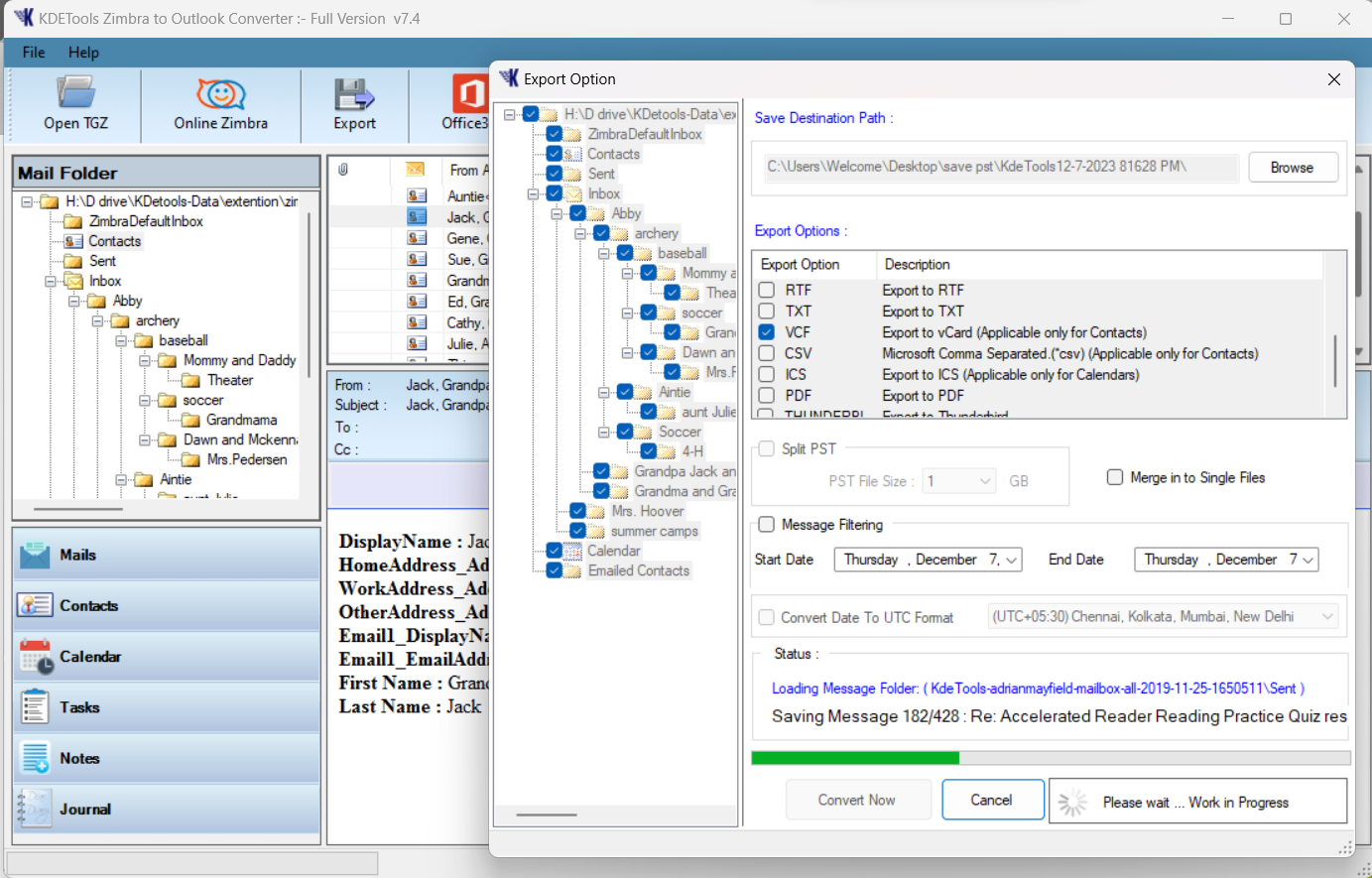
Steps-4: Successfully Saved the all Zimbra Contacts list into vCard process...
![]()
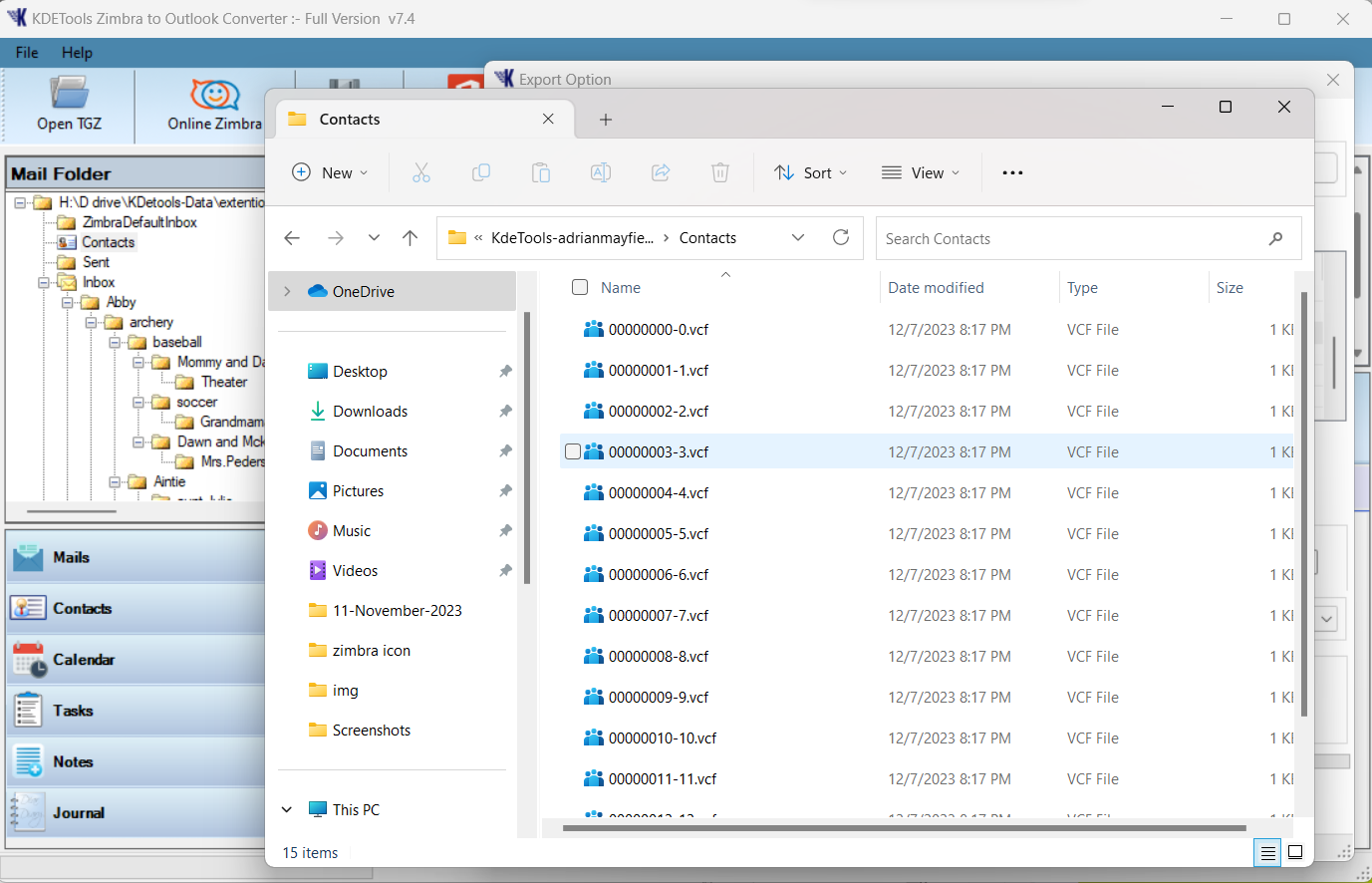
Steps to Import Zimrba Contacts or Calendar into vCard *VCF | ICS files to Office 365
Frequently Asked Queries:
![]()
How to Export Zimbra Calendar to ICS format:
How to Migrate Zimbra to Office 365:
How to Convert Zimbra to Exchange server:
Search More Blogs
Recent Posts




![]()
D - 478, Sector - 7,
Dwarka, New Delhi - 75
India
Call Us
91-9555514144
KDETools Software® is the Registered Trademark of KTools Software Pvt Ltd
© Copyright 2019 www.kdetools.com. All Trademarks Acknowledged.